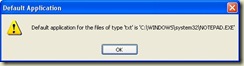There are basically two ways to start application when Windows starts. First and maybe the easiest way is to copy a shortcut to your application in Startup folder. Second way is to start up VB.NET application from the Windows registry.
Some installer applications can do this for you. But if you want to give users the option not to start application when Windows starts, you have to deal application starting programmatically.
Also, you have to make the decision if the application starts always when the Windows starts or if it starts only for the current user. The code below has a parameter which allows you to choose, which way the application starts.
A few words of warning. Always be careful when changing registry with your application. I have tested and used the code below. But I will not give any kind of warranty if your registry gets messed up. So backup your registry first or otherwise make sure that you can restore your system if something goes wrong. You use this code totally at your own risk!
Start application from the registry
Starting your VB.NET application from the registry is done by adding it to either HKEY_LOCAL_MACHINE\SOFTWARE\Microsoft\Windows\CurrentVersion\Run registry hive or HKEY_CURRENT_USER\SOFTWARE\Microsoft\Windows\CurrentVersion\Run registry hive.
Imports Microsoft.Win32
''' <summary>
''' Installs an application to start from the registry when Windows starts
''' </summary>
''' <param name="AppName">Application's name</param>
''' <param name="AppPath">Full path to the application</param>
''' <param name="InstallToLocalMachine">Install to LM, otherwise install to current user</param>
''' <returns>True if successfully installed</returns>
''' <remarks>Compatible with Windows XP and Vista</remarks>
Public Function StartUpInstall(ByVal AppName As String, ByVal AppPath As String, _
ByVal InstallToLocalMachine As Boolean) As Boolean
'
' Install to registry
' If LM then uses HKEY_LOCAL_MACHINE\SOFTWARE\Microsoft\Windows\CurrentVersion\Run
' Otherwise uses HKEY_CURRENT_USER\SOFTWARE\Microsoft\Windows\CurrentVersion\Run
'
Dim RegRoot As RegistryKey
Dim RegKey As RegistryKey
Try
If InstallToLocalMachine Then
RegRoot = Microsoft.Win32.Registry.LocalMachine
RegKey = RegRoot.OpenSubKey("SOFTWARE\Microsoft\Windows\CurrentVersion\Run", _
RegistryKeyPermissionCheck.ReadWriteSubTree, _
Security.AccessControl.RegistryRights.SetValue)
RegKey.SetValue(AppName, AppPath, RegistryValueKind.String)
Return True
Else
RegRoot = Microsoft.Win32.Registry.CurrentUser
RegKey = RegRoot.OpenSubKey("SOFTWARE\Microsoft\Windows\CurrentVersion\Run", _
RegistryKeyPermissionCheck.ReadWriteSubTree, _
Security.AccessControl.RegistryRights.SetValue)
RegKey.SetValue(AppName, AppPath, RegistryValueKind.String)
Return True
End If
Catch ex As Exception
Return False
End Try
End Function
If everything goes right, the function returns True. Otherwise operation failed. The most common reason for failure is inadequate permissions to modify the registry.
Removing application from registry
If you do not want to start the application from the registry it can be done simply by deleting application's entry from the registry.
Imports Microsoft.Win32
''' <summary>
''' Uninstalls an application not to start from the registry when Windows starts
''' </summary>
''' <param name="AppName">Application's name</param>
''' <param name="InstallToLocalMachine">Uninstall from LM, otherwise uninstall from current user</param>
''' <returns>True if successfully uninstalled</returns>
''' <remarks>Compatible with Windows XP and Vista</remarks>
Public Function StartUpUnInstall(ByVal AppName As String, _
ByVal InstallToLocalMachine As Boolean) As Boolean
'
' Uninstall from registry
' If LM then uses HKEY_LOCAL_MACHINE\SOFTWARE\Microsoft\Windows\CurrentVersion\Run
' Otherwise uses HKEY_CURRENT_USER\SOFTWARE\Microsoft\Windows\CurrentVersion\Run
'
Dim RegRoot As RegistryKey
Dim RegKey As RegistryKey
Try
If InstallToLocalMachine Then
RegRoot = Microsoft.Win32.Registry.LocalMachine
RegKey = RegRoot.OpenSubKey("SOFTWARE\Microsoft\Windows\CurrentVersion\Run", _
RegistryKeyPermissionCheck.ReadWriteSubTree, _
Security.AccessControl.RegistryRights.SetValue)
RegKey.DeleteValue(AppName, False)
Return True
Else
RegRoot = Microsoft.Win32.Registry.CurrentUser
RegKey = RegRoot.OpenSubKey("SOFTWARE\Microsoft\Windows\CurrentVersion\Run", _
RegistryKeyPermissionCheck.ReadWriteSubTree, _
Security.AccessControl.RegistryRights.SetValue)
RegKey.DeleteValue(AppName, False)
Return True
End If
Catch ex As Exception
Return False
End Try
End Function
Again, if everything goes right, the function returns True. Otherwise operation failed. And the most common reason for failure is inadequate permissions to modify the registry.
Compatibility with Windows Vista
I have used this code with standard user account in Windows Vista without any problems. I have also tested it with Windows XP, but not with any earlier Windows versions. However, if you do get problems with registry permissions, check out System.Security.AccessControl namespace. It provides methods to handle permission issues.